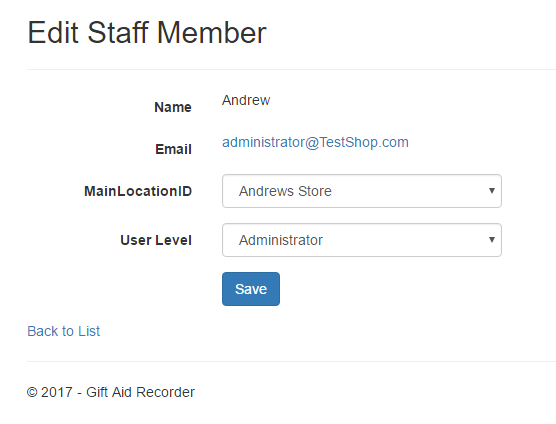This page describes the Gift Aid Recorder features for managing staff access to Gift Aid Recorder.
When your Gift Aid Recorder account is opened the staff list is synchronised with your Epos Now account. When you make changes in Epos Now to a staff record (create, update or delete) Gift Aid Recorder is automatically notified of the change and the staff list is updated.
To manage staff access to Gift Aid Recorder use the menu system to navigate to Account Settings. Select Users in the navigation bar on the left and then select the Epos Now Staff tab.
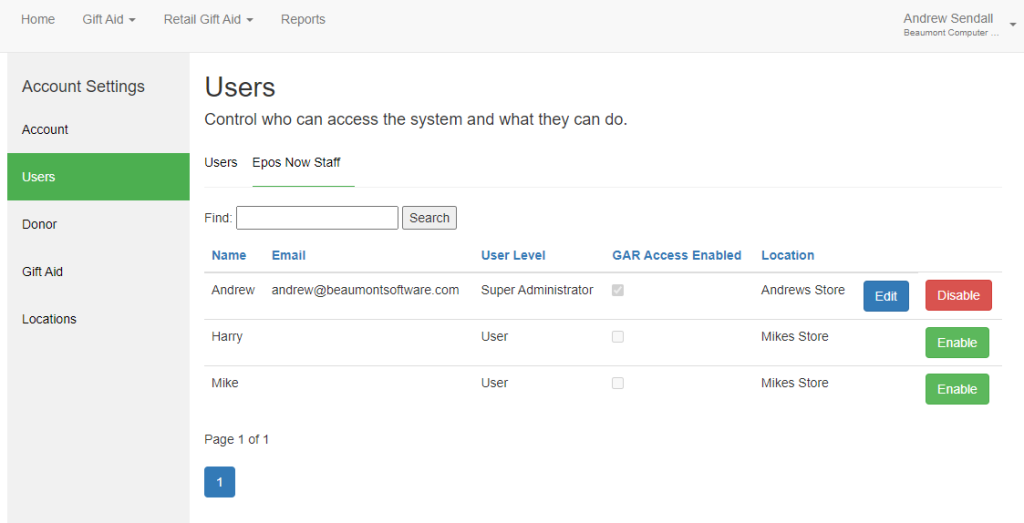
Enabling access to Gift Aid Recorder
Find the member of staff for whom you want to enable Gift Aid Recorder access in the staff list. Click the “Enable” button next to their name. On the Enable Gift Aid Recorder Access page complete the user details and click “Enable”.
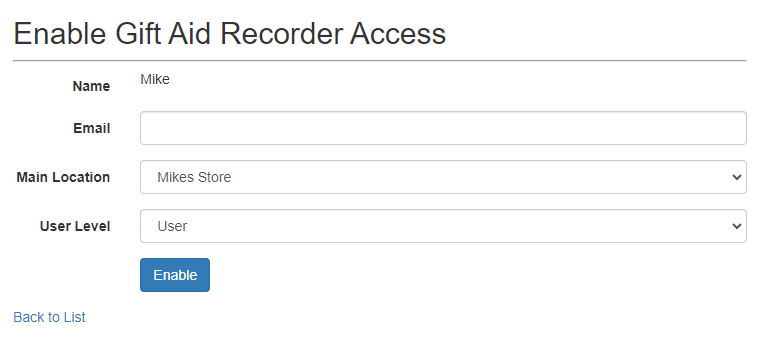
Email: An email address is required to login to Gift Aid Recorder. This email address should be unique to the user and should ideally be domain specific. For example joe.bloggs@yourcharity.org is preferred over joe.bloggs@gmail.com. The user will receive an invitation email with a link to confirm their email address and set a password before access is granted.
Main Location: Select a main location for the user. The main location is used to default the destination for stock movements when receiving donated goods.
Note: Main location is not synchronised with Epos Now.
User Level: Select a user level. User level is used to control access to specific features and sensitive information.
Disabling access to Gift Aid Recorder
Removing a staff member from Epos Now will automatically revoke access to Gift Aid Recorder.
To disable access without removing the staff member use the menu system to navigate to Manage – Staff. Locate the staff member in the staff list. Click the “Disable” link next to the staff members name. You will be asked to confirm that you want to disable Gift Aid Recorder access. Click “Disable” to confirm or the “Back to List” link to cancel.
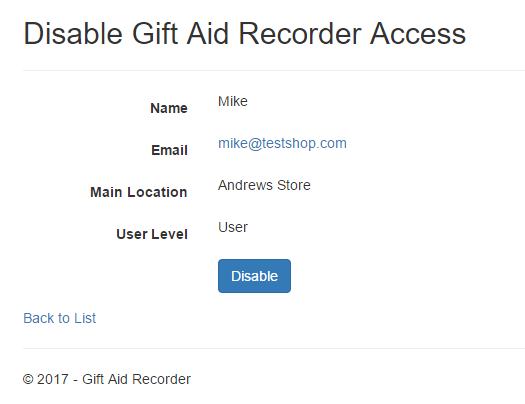
Change a staff members main location or user level
To change the main location or user level for a staff member. Use the menu system to navigate to Manage Staff. Locate the staff member in the staff list. Click the “Edit” link next to the staff members name. Make the changes on the Edit Staff Member page and click “Save” to confirm or the “Back to List” link to cancel.
Note: “Edit” is only available when the staff members access to Gift aid Recorder is enabled.